@visitlauderdale
Your browser is not supported for this experience.
We recommend using Chrome, Firefox, Edge, or Safari.
Update your contacts:
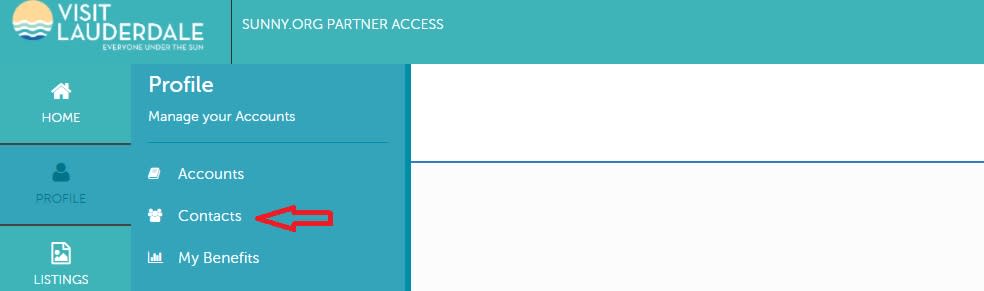
1. After you click the Member Profile icon and select Contacts, you will be presented with a list of all the contacts associated with your property. On this page you can Add, Edit, View, and Clone (i.e. duplicate) a contact.
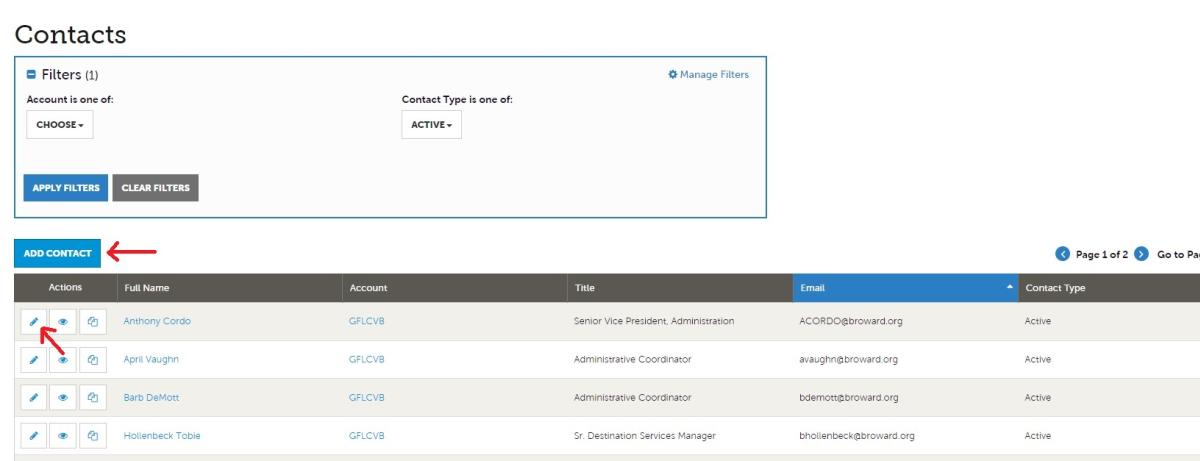
2. To update your contact records, edit the current contact under your listing by clicking the pencil icon to the left of the contact.
3. To add a new contact, click the "Add Contact" button. There's no need to fill out the Billing Address and Shipping Address fields. We are primarily concerned with your Physical Address for this purpose. That said, if your mailing address is different than your physical address, you should note that.
IMPORTANT NOTE: If a contact has left your property it is your responsibility to notify Visit Lauderdale and/or change his/her contact type to “Inactive”. If you have a someone taking over a position, please do not edit the existing contact data. Best practice is to CLONE the contact of the person leaving, then change the name and any other fields in the contact needing to be updated. (The CLONE tool is the last of the three boxes to the left of the contact's name. This will help preserve the history of the relationship with Visit Lauderdale.
You may sort your contacts using the dropdown list in the filter at the top of the page. The filter enables you to view only active contacts, or only inactive contacts, etc..
4. You must click the Save button for your updates to take effect!
Next Step:
Click here to Update Your Listing
